

This tutorial is my own design and any resemblance to any other tutorial is purely coincidental. It was created in Paint Shop Pro X © April 2020 - Yvonne - Yorkshire Lass Designs - All rights reserved. You will need the following to complete this tutorial: 3680.psp (Red bow Designed by macrovector / Freepik) silhouette-couple.psp paris-3465434_1290.png (by pumpelhagen from Pixabay) cas_mask_0117_01.jpg (Casiop Masks) yp-text-we-ll-always-have-paris.psp The above can be downloaded here Download and extract to a file on your computer Open supplies in PSP and minimise *********** Drag this arrow with you to mark your place in the tutorial Drag and Drop Script from Dynamic Drive 
********** INSTRUCTIONS STEP 1 Open a new canvas 800 x 600 pixels, transparent background 
STEP 2 In the Materials Palette load Foreground with #000000 BLACK Flood Fill layer with Foreground colour STEP 3 Layers >> New Raster Layer In the Materials Palette load Foreground with #FFFFFF WHITE Flood Fill layer with Foreground colour STEP 4 Layers >> New Mask Layer >> From Image Select cas_mask_0117_01.jpg from the dropdown list 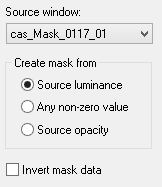
Layers >> Merge >> Group Layers >> Duplicate Effects >> Image Effects >> Offset 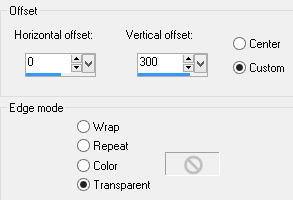
STEP 5 Layers >> New Raster Layer In the Materials Palette load Foreground with #FF0000 RED Flood Fill layer with Foreground colour STEP 6 Layers >> New Mask Layer >> From Image Select cas_mask_0117_01.jpg from the dropdown list 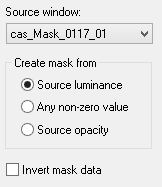
Layers >> Merge >> Group Effects >> Image Effects >> Offset 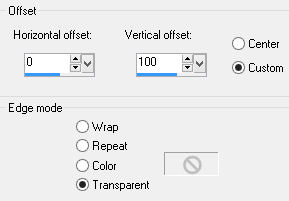
STEP 7 Maximise paris-3465434_1280.png Edit >> Copy Minimise original Edit >> Paste as New Layer Image >> Resize 155% Resize all layers UNCHECKED Effect >> Image Effects >> Offset 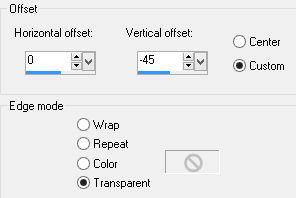
Effects >> 3D Effects >> Drop Shadow 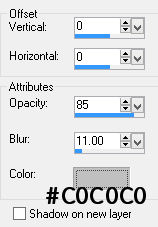
THIS IS WHAT YOU SHOULD HAVE NOW 
STEP 8 Maximise silhouette-couple.psp Edit >> copy Minimise original Edit >> Paste as New Layer Effects >> Image Effects >> Offset 
Effects >> 3D Effects >> Drop Shadow 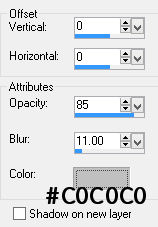
STEP 9 Maximise yp-text-we-ll-always-have-paris.psp Edit >> copy Minimise original Edit >> Paste as New Layer Effects >> Image Effects >> Offset 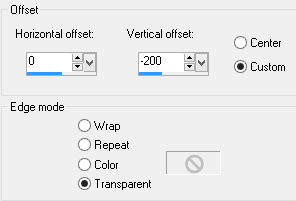
Effects >> 3D Effects >> Drop Shadow 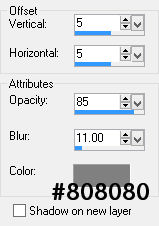
Edit >> Repeat Drop Shadow STEP 10 Layers >> New Raster Layer Add your name and/or watermark STEP 11 Image >> Add Borders 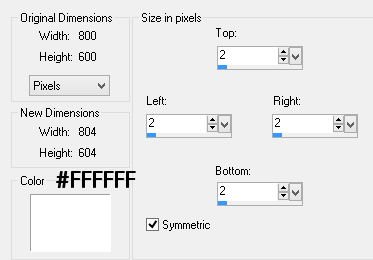
STEP 12 Image >> Add Borders 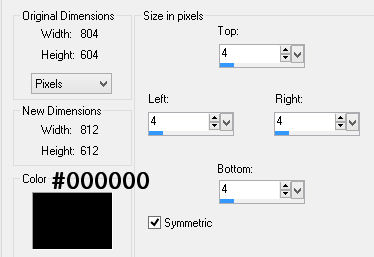
STEP 13 Image >> Add Borders 
STEP 14 With the Magic Wand select the 2px yellow border In the Materials Palette change style to Pattern Select csq_gold from the drop down options 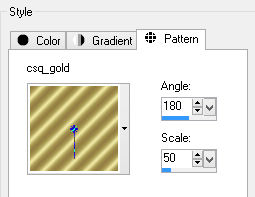
Flood fill 2px selection with gold pattern Selections >> Select None STEP 15 Image >> Add Borders 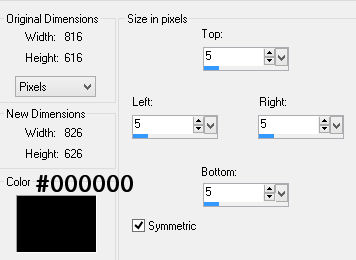
STEP 16 Image >> Add Borders 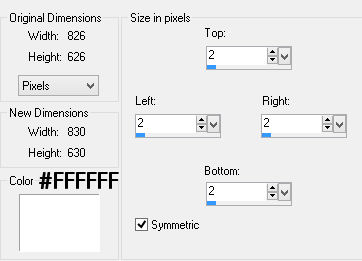
STEP 17 Maximise 3680.jpg Edit >> Copy Minimise original Edit >> Paste as New Layer Image >> Mirror Image >> Resize 60% Resize all layers UNCHECKED Effects >> Image Effects >> Offset 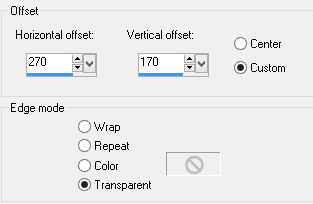
Effects >> 3D Effects >> Drop Shadow 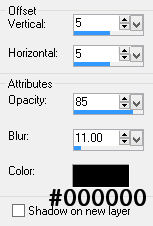
STEP 18 Layers >> Merge Flatten Resize if desired Save as a jpg I hope you enjoyed this tutorial. If you have any questions or would like to show me your result EMAIL ME Return to PSP Tutorials - Page 4 |