
|

This tutorial is my own design and any resemblance to any other tutorial is purely coincidental. It was created in Paint Shop Pro X © May 2013 - Yvonne - Yorkshire Lass Designs - All rights reserved. You will need the following to complete this tutorial: JC_OnTheSeaWall.pspimage ocean.psp boathsk2011-8.pspimage yp_wordart_coming-home.psp All the above can be downloaded here Download and extract to a file on your computer. Open in PSP and minimise. Plug Ins Filters Unlimited - Edges, Square - Square edge 17 Graphics Plus - Cross Shadow The above can be downloaded HERE Download and extract to your Plug Ins folder. *********** Drag this arrow with you to mark your place in the tutorial Drag and Drop Script from Dynamic Drive 
********** INSTRUCTIONS STEP 1 Open a new canvas 800 x 600 white background 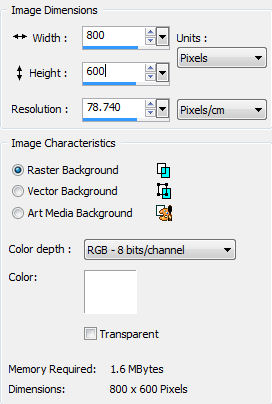
Layers >> Promote Background Layer STEP 2 Maximise tube ocean.psp Edit >> Copy Minimise tube Edit >> Paste as New Layer Image >> Resize 75% Resize All Layers unchecked Effects >> Image Effects >> Offset 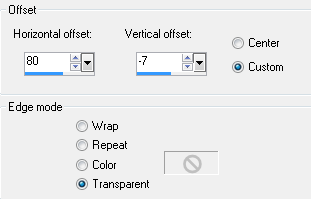
In the Layer Palette reduce opacity to 60 Layers >> Properties 
STEP 3 Maximise tube boathsk2011-8.pspimage Edit >> Copy Minimise tube Edit >> Paste as New Layer Image >> Resize 30% Resize All Layers unchecked Effects >> Image Effects >> Offset 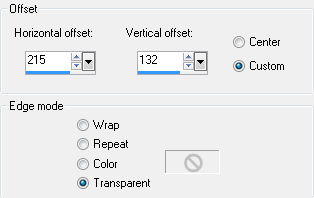
In the Layer Palette reduce opacity to 68 Layers >> Properties 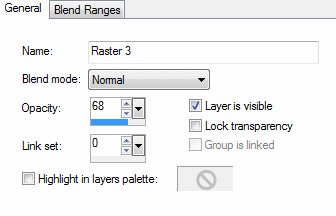
STEP 4 Maximise tube JC_OnTheSeaWall.pspimage Edit >> Copy Minimise tube Edit >> Paste as New Layer Image >> Resize 120% Resize All Layers unchecked Effects >> Image Effects >> Offset 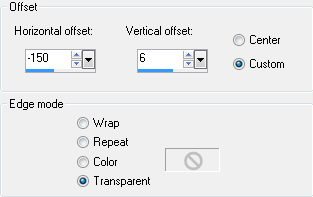
STEP 5 Layers >> Merge >> Merge Visible Layers >> Duplicate STEP 6 In the Layer Palette hide the top layer (Copy of Merged) and highlight the bottom layer (Merged) 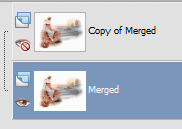
STEP 7 Effects >> Art Media Effects >> Brush Strokes 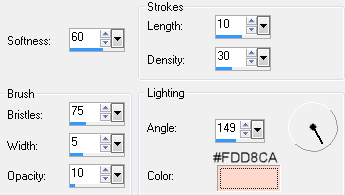
STEP 8 In the Layer Palette highlight and make the top layer visible 
Reduce opacity to 50 Layer >> Properties 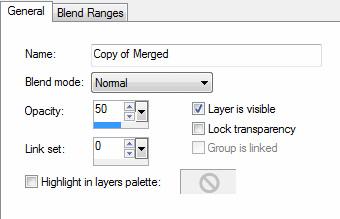
Layers >> Merge >> Merge Visible STEP 9 Maximise tube yp_wordart_coming-home.psp Edit >> Copy Minimise tube Edit >> Paste as New Layer Effects >> Image Effects >> Offset 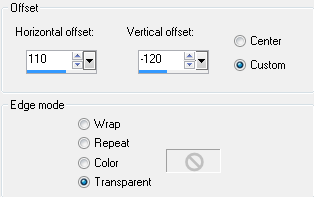
Adjust >> Blur >> Gaussian Bur Radius = 45 STEP 10 The wordart should still be on the clipboard Edit >> Paste as New Layer Effects >> Image Effects >> Offset Same settings as in STEP 9 STEP 11 Layers >> Merge >> Merge Visible STEP 12 Effects >> Plugins >> I.C.Net Software >> Filters Unlimited Edges, Square >> Square Edge 17 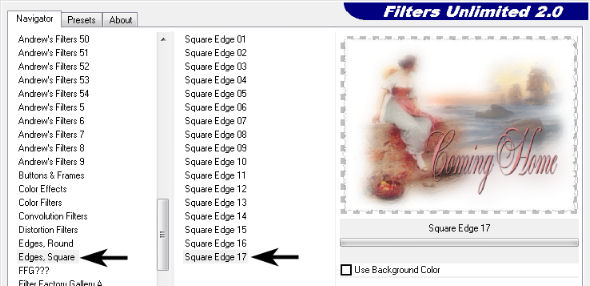
STEP 13 In the Materials Palette load Foreground with Pink #E38B8D Layers >> New Raster Layer Select Flood Fill Tool and fill layer with foreground colour Effects >> Plugins >> Graphics Plus >> Cross Shadow 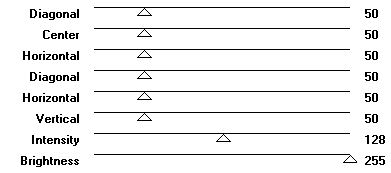
Layers >> Arrange >> Send to Bottom Layers >> Merge >> Merge Visible STEP 14 Layers >> New Raster Layer Add your name and/or watermark Layers >> Merge >> Merge All (Flatten) STEP 15 Image >> Add Borders 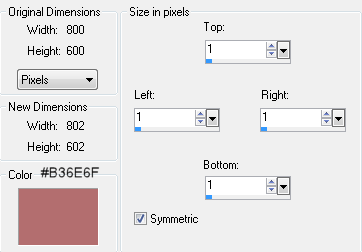
STEP 16 Resize if desired and save as a jpg I hope you enjoyed this tutorial. If you have any questions or would like to show me your result EMAIL ME Return to Tutorials - Page 2 |