
|
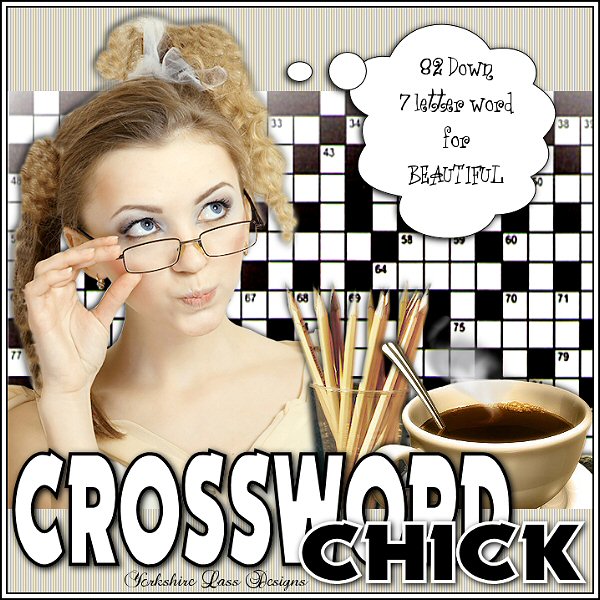
This tutorial is my own design and any resemblance to any other tutorial is purely coincidental. It was created in Paint Shop Pro V8. © 2009 - Yvonne - Yorkshire Lass Designs - All rights reserved. ~ Revised October 2012 ~ You will need the following to complete this tutorial: Tubes tubeClaudiaViza-naturalezamuerta-13.psp tubeclaudiaviza-mujer570.psp 
VPC_HotMorningCoffee.psp from Veda's Precious Creations yp_thought_cloud.psp yp_crossword.psp yp_wordart_chick.psp yp_wordart_crossword.psp The above can be downloaded HERE Download and extract to a file on your computer. Open tubes in PSP and minimise. *********** Drag this arrow with you to mark your place in the tutorial Drag and Drop Script from Dynamic Drive 
********** INSTRUCTIONS STEP 1 Open a new canvas 700 x 700 white background Layers >> Promote Background Layer In the Materials Palette load Foreground with Beige #F7EED1 STEP 2 Layers >> New Raster Layer Selection Tool >> Custom Selection 

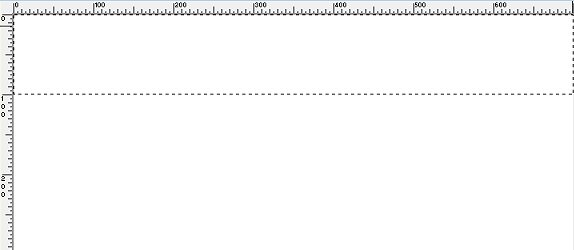
Flood fill selection with Foreground colour #F7EED1 Effects >> Texture Effects >> Blinds 
Selections >> Select None STEP 3 Layers >> New Raster Layer Selection Tool >> Custom Selection 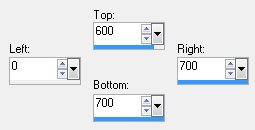
Flood fill selection with Foreground colour #F7EED1 Effects >> Texture Effects >> Blinds Same settings as in STEP 2 This is what you should have now 
STEP 4 Layers >> New Raster Layer Selection Tool >> Custom Selection 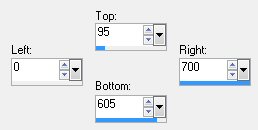
STEP 5 Maximise tube yp_crossword.psp Edit >> Copy Minimise tube Edit >> Paste >> Paste into Selection Selections >> Select None STEP 6 In the Layer Palette move Raster 4 between Raster 1 and Raster 2 
STEP 7 Still in the Layer Palette highlight Raster 3 Maximise tube tubeclaudiaviza-mujer570.psp Edit >> Copy Minimise tube Edit >> Paste >> Paste as New layer With the Move Tool place tube slightly down and to the left 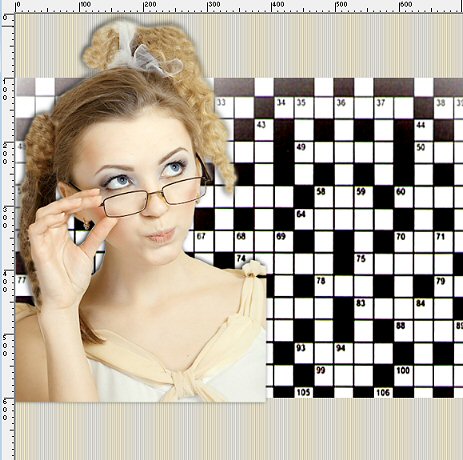
Effects >> 3D Effects >> Drop Shadow 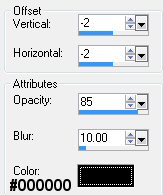
Layers >> Arrange >> Move Down STEP 8 In the Layers Palette highlight Raster 3 Maximise tube tubeClaudiaViza-naturalezamuerta-13.psp Edit >> Copy Minimise tube Edit >> Paste >> Paste as New Layer With the Move Tool position as below 
Effects >> 3D Effects >> Drop Shadow Same settings as in STEP 7 Layers >> Arrange >> Move Down This is what your Layer Palette looks like now 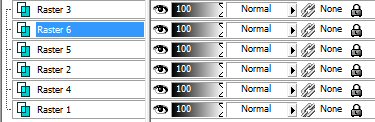
STEP 9 In the Layer Palette highlight Raster 3 Maximise tube VPC_HotMorningCoffee.psp Edit >> Copy Minimise Tube Edit >> Paste >> Paste As New Layer Image >> Mirror Image >> Resize 65% Resize All Layers unchecked Adjust >> Sharpness >> Sharpen With the Move Tool position as below  Effects >> 3D Effects >> Drop Shadow Same settings as in STEP 7 Layers >> Arrange >> Move Down This is what you should have now 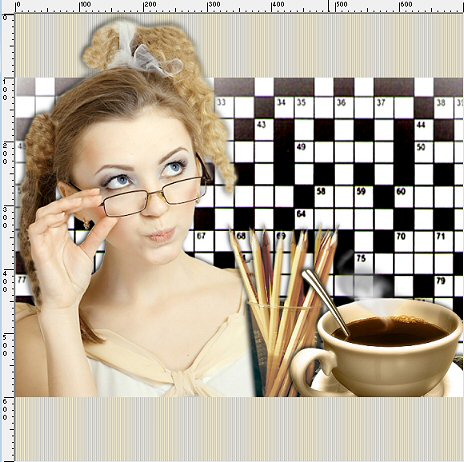
STEP 10 In the Layer Palette highlight Raster 3 Maximise yp_thought_cloud.psp Edit >> Copy Minimise tube Edit >> Paste >> Paste as New Layer With the Move Tool position in the right hand corner 
STEP 11 Maximise tube yp_wordart_crossword.psp Edit >> Copy Minimise tube Edit >> Paste >> Paste as New Layer With the Move Tool position in the bottom left-hand corner 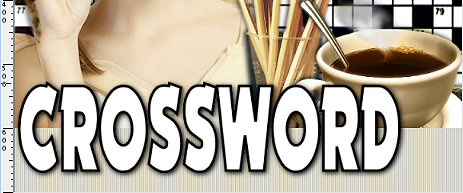
STEP 12 Maximise tube yp_wordart_chick.psp Edit >> Copy Minimise tube Edit >> Paste >> Paste as New Layer With the Move Tool position in the bottom right-hand corner 
STEP 13 Layers >> Merge >> Merge All (Flatten) STEP 14 Image >> Add Borders 
STEP 15 Image >> Add Borders 
STEP 16 Image >> Add Borders Same settings as in STEP 14 STEP 17 Add your name and/or watermark Layers >> Merge >> Merge All (Flatten) Resize if desired Save as a jpg I hope you enjoyed this tutorial. If you have any questions or would like to show me your result EMAIL ME Return to Tutorials - Page 1 |