
|
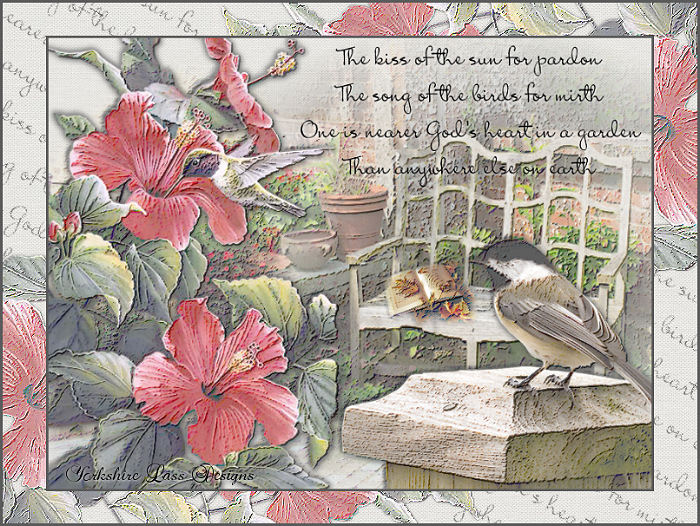
This tutorial is my own design and any resemblance to any other tutorial is purely coincidental. It was created in Paint Shop Pro X © January 2013 - Yvonne - Yorkshire Lass Designs - All rights reserved. The poem "Garden Thoughts" is by Dorothy Frances Gurney You will need the following to complete this tutorial: Garden bench.pspimage anna.br_blesle_15-08-10.psp Hummer and Hibiscus_LR-07-0-09.pspimage Tube2127_Bird_02_01_09_sdt.psd rw_autumnsarrival.psp Download and extract to a file on your computer. Open in PSP and minimise yp_brush_garden_thoughts.pspimage Open brush file in PSP and export as a Custom Brush All the above can be downloaded HERE Plug Ins Filters Unlimited The above can be downloaded HERE Download and extract to your Plug Ins folder. *********** Drag this arrow with you to mark your place in the tutorial Drag and Drop Script from Dynamic Drive 
********** INSTRUCTIONS STEP 1 Open a new canvas 800 x 600 white background 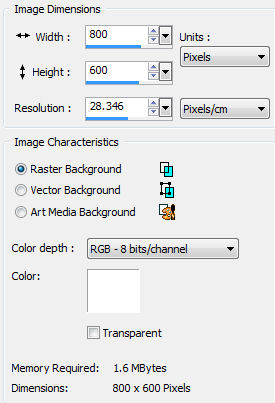
Layers >> Promote Background Layer STEP 2 Effects >> Plug Ins >> I.C.I.Net Software >> Filters Unlimited 2.0 Paper Backgrounds >> Canvas, White, Fine 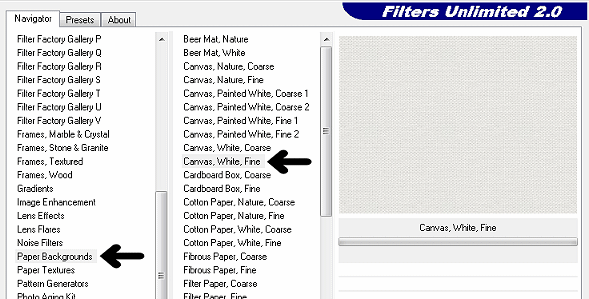
Layers >> Duplicate STEP 3 Layers >> New Raster Layer Selections >> Select All Maximise tube anna.br_blesle_15-08-10.psp Edit >> Copy Minimise tube Edit >> Paste into Selection Selections >> Select None STEP 4 Effects >> Image Effects >> Offsets 
STEP 5 Layers >> New Raster Layer Selections >> Select All Maximise tube Garden bench.pspimage Edit >> Copy Minimise tube Edit >> Paste into Selection Selections >> Select None Image >> Mirror STEP 6 Effects >> Image Effects >> Offset 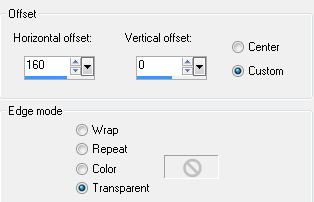
STEP 7 In the Layer Palette highlight Raster 2 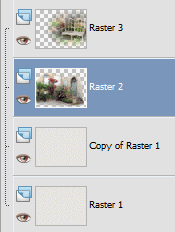
STEP 8 Select the Eraser Tool (+Round 50 from the options) 
and apply to the five areas shown below 
STEP 9 In the Layer Palette highlight Raster 3 STEP 10 Maximise tube Hummer and Hibiscus_LR-07-06-09.pspimage Edit >> Copy Minimise tube Edit >> Paste as a New Layer Image >> Mirror Image >> Resize 115% Resize all layers unchecked. Select the Move Tool and move tube to the left of the canvas See finished image for placement STEP 11 Effects >> 3D Effects >> Drop Shadow 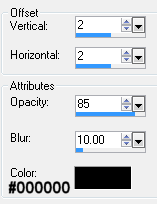
Repeat Drop Shadow changing Vertical and Horizontal Offsets to minus 2 (-2) STEP 12 Maximise tube Tube2127_Bird_02_01_09_sdt.psd Edit >> Copy Minimise tube Edit >> Paste as New Layer Image >> Mirror Select the Move Tool and move tube down to the bottom right-hand corner See finished image for placement STEP 13 Apply drop shadow same settings as in STEP 11 STEP 14 Maximise tube rw_autumnsarrival.psp Edit >> Copy Minimise tube Edit >> Paste as New Layer Image >> Resize 30% Resize all layers unchecked Select the Move Tool and move tube onto the bench See finished image for placement STEP 15 In the Layer Palette hide Raster 1 and Copy of Raster 1 Highlight the top layer (Raster 6) 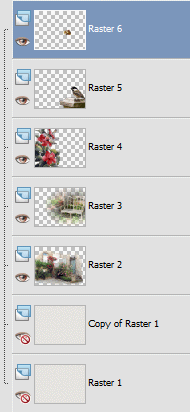
Layers >> Merge >> Merge Visible STEP 16 Effects >> Art Media Effects >> Colored Pencil 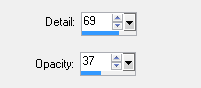
Unhide Copy of Raster 1 STEP 18 Layers >> New Raster Layer Select the Paint Brush tool and locate yp-brush_garden_thoughts.pspimage 
STEP 19 In the Materials Palette load foreground with Black #000000 Position brush in the top right-hand corner and hit the left mouse button four times Effects >> 3D Effects >> Drop Shadow 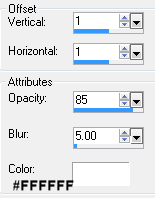
STEP 20 Layers >> New Raster Layer Selections >> Select All Selections >> Modify >> Contract Number of pixels = 3 Selections >> Invert In the Materials Palette load foreground with Green #5B5B5B Select the Flood Fill tool and flood fill selection with foreground colour Selections >> Select None Layers >> Merge >> Merge Visible STEP 21 Image >> Resize 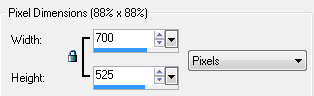
Resize all layers unchecked STEP 22 Layers >> Arrange >> Send to Bottom In the Layer Palette Raster 1 should now be the top layer Highlight and unhide Raster 1 STEP 23 Maximise tube Hummer and Hibiscus_LR-07-06-09.pspimage Edit >> Copy Minimise tube Edit >> Paste as a New Layer Image >> Resize 115% Resize all layers unchecked Image >> Free Rotate 
STEP 24 Select the Move Tool and position tube as below 
Layers >> Duplicate Image >> Mirror Image >> Flip STEP 25 In the Layer Palette highlight Copy of Raster 2 (top layer) Layers >> Merge >> Merge Down Effects >> Art Media Effects >> Colored Pencil 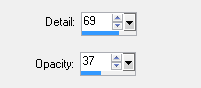
Effects >> Edge Effects >> Enhance In the Layer Palette reduce opacity to 70 Layers >> Properties 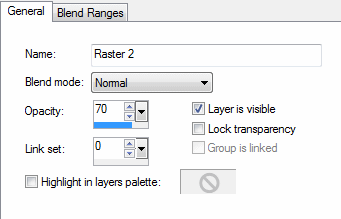
STEP 26 In the Layer Palette highlight Raster 1 and hide Raster 2 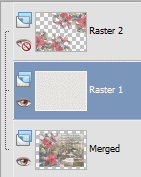
Layers >> New Raster Layer In the Materials Palette the foreground should still be loaded with Green #5B5B5B Select the Paint Brush tool (yp_brush_garden_thoughts.pspimage should still be active) change Density to 80 and Rotation to 31 Apply brush as below 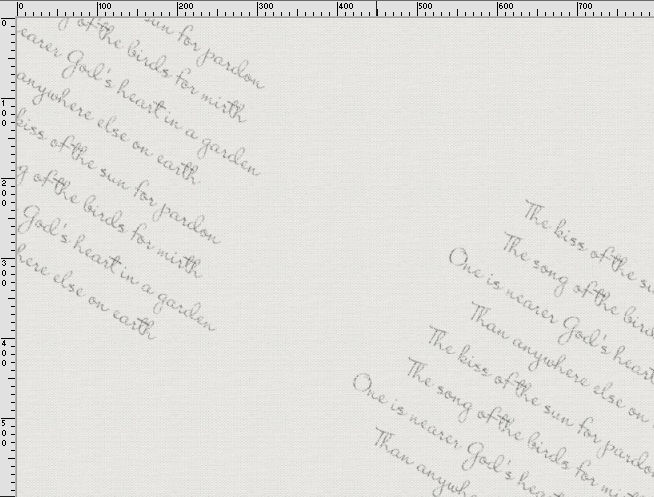
STEP 27 In the Layer Palette highlight and unhide Merged layer Layers >> Arrange >> Bring to Top Unhide Raster 2 STEP 28 Layers >> New Raster Layer Add your name and/or watermark Layers >> Merge >> Merge All (Flatten) STEP 29 Image >> Add Borders 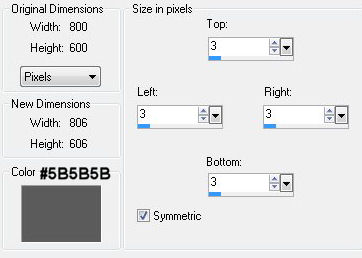
Resize if desired and save as a jpg I hope you enjoyed this tutorial. If you have any questions or would like to show me your result EMAIL ME Return to Tutorials - Page 2 |