

This tutorial is my own design and any resemblance to any other tutorial is purely coincidental. It was created in Paint Shop Pro X © May 2018 - Yvonne - Yorkshire Lass Designs - All rights reserved. You will need the following to complete this tutorial: instrument-1299367_1280.png silhouette_3309171_640.png flowers-2755297_640.png (The above are from Pixabay) BM_Elise_by_Hito76.pspimage Magic_Castle_30.12-2017.pspimage yp-paper.pspimage yp-music-greensleeves.pspimage yp-text-greensleeves yp-flower-decor-extra.pspimage yp-castle-selection.pspselection The above can be downloaded here Download and extract to a file on your computer Place selection in your PSP Files/Selections folder Open other supplies in PSP and minimise Plugins Graphics Plus - Cross Shadow Eye Candy 3.1 - Perspective Shadow The above can be downloaded HERE Download and extract to your Plugins folder *********** Drag this arrow with you to mark your place in the tutorial Drag and Drop Script from Dynamic Drive 
********** INSTRUCTIONS STEP 1 Open a new canvas 800 x 600 transparent background 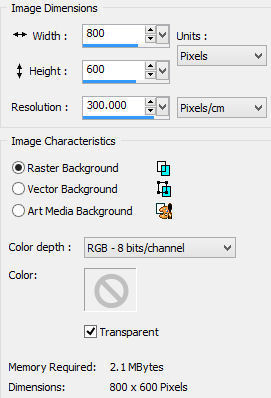
STEP 2 In the Materials Palette load Foreground with #E7FFAA PALE GREEN Flood Fill layer with Foreground colour Effects >> Plugins >> Graphics Plus >> Cross Shadow 
STEP 3 Maximise Magic_Castle_30.12.2017.pspimage Edit >> Copy Minimise original Edit >> Paste as New Layer In the Layers Palette change blend mode to Luminance Legacy (L) Layers >> Properties 
STEP 4 Layers >> New Raster Layer Selections Tool >> Custom Selection 

Maximise yp-paper.pspimage Edit >> Copy Minimise original Edit >> Paste into Selection Selection >> Select None In the Layers Palette reduce opacity to 12% Layers >> Properties 
Effects >> 3D Effects >> Drop Shadow 
Repeat Drop Shadow changing Vertical and Horizontal Offsets to minus 5 (-5) STEP 5 Maximise yp-music-greensleeves.pspimage Edit >> Copy Minimise original Edit >> Paste as New Layer Effects >> Image Effects >> Offset 
STEP 6 Selection >> Load/Save Selection >> Load Selection from Disk From the options, choose yp-castle-selection 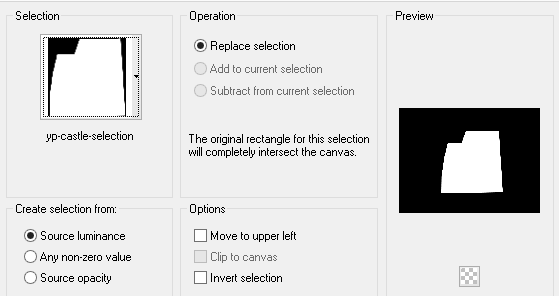
Selections >> Modify >> Expand Number of pixels = 5 Edit >> Clear Selections >> Select None STEP 7 Maximise instrument-1299367_1280.png Edit >> Copy Minimise original Edit >> Paste as New Layer Image >> Mirror Image >> Resize 9% Resize all layers UNCHECKED Effects >> Image Effects >> Offset 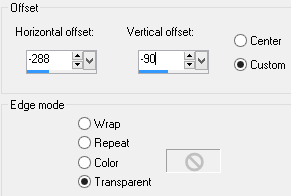
Adjust >> Sharpness >> Sharpen Effects >> Plugins >> Eyecandy 3.1 >> Perspective Shadow 
STEP 8 Maximise silhouette_3309171_640.png Edit >> Copy Minimise original Edit >> Paste as New Layer Effects >> Image Effects >> Offset 
Effects >> 3D Effects >> Drop Shadow 
This is what you should have now 
STEP 9 Maximise flowers-2755297_640.png Edit >> Copy Minimise original Edit >> Paste as New Layer Effects >> Image Effects >> Offset 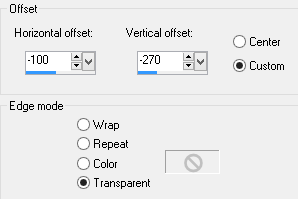
In the Layers Palette change Blend mode to Luminance Legacy (L) Layers >> Properties 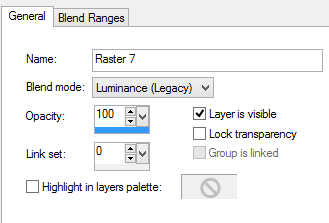
Effects >> Edge Effects >> Enhance More STEP 10 Layers >> Duplicate Image >> Flip Effects >> Image Effects >> Offset 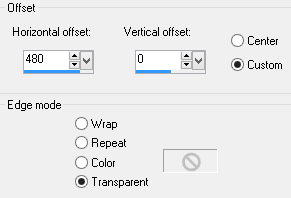
STEP 11 Layers >> Duplicate Image >> Flip STEP 12 Maximise yp-flower-decor-extra.pspimage Edit >> Copy Minimise original Edit >> Paste as New Layer Effects >> Image Effects >> Offset 
In the Layers Palette change blend mode to Luminance Legacy (L) 
Effects >> Edge Effects >> Enhance More THIS IS WHAT YOU SHOULD HAVE NOW 
STEP 13 In the Layers Palette highlight Copy of Raster 7 
Layers >> Duplicate Effects >> Image Effects >> Offset 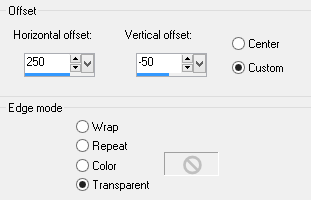
STEP 14 Layers >> Duplicate Image >> Flip STEP 15 Layers >> Duplicate Image >> Mirror THIS IS WHAT YOU SHOULD HAVE NOW 
STEP 16 Maximise BM_Elise_by_Hito76.pspimage Edit >> Copy Minimise original Edit >> Paste as New Layer Effects >> Image Effects >> Offset 
Effects >> 3D Effects >> Drop Shadow 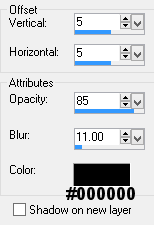
Layers >> Arrange >> Bring to top STEP 17 Maximise yp-text-greensleeves.pspimage Edit >> Copy Minimise original Edit >> Paste as New Layer Effects >> Image Effects >> Offset 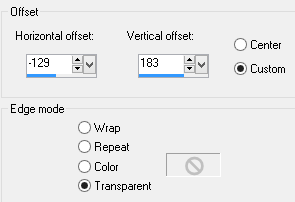
Effects >> 3D Effects >> Drop Shadow 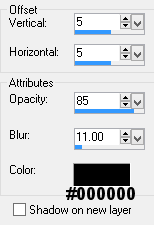
STEP 18 Layers >> New Raster Layer Add your name and/or watermark STEP 19 Image >> Add Borders 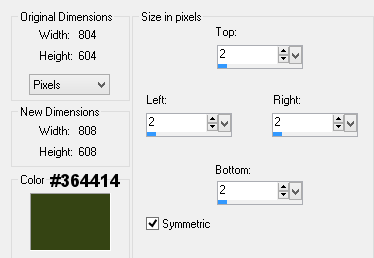
STEP 20 Resize if desired Save as a jpg I hope you enjoyed this tutorial. If you have any questions or would like to show me your result EMAIL ME VERSIONS FROM MY TRANSLATORS Thank you Peggy, Hannogirls-Tutorials-Kiste (Germany) 
Return to PSP Tutorials - Page 4 |