
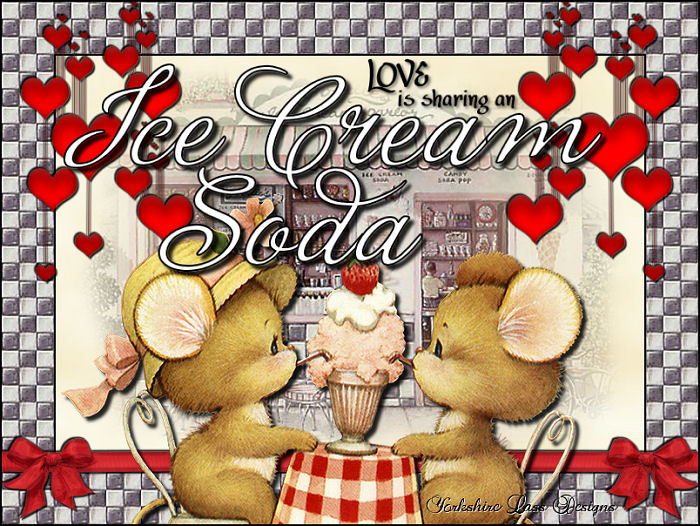
This tutorial is my own design and any resemblance to any other tutorial is purely coincidental. It was created in Paint Shop Pro X. © June 2013 - Yvonne - Yorkshire Lass Designs - All rights reserved ~ Revised April 2020 ~ You will need the following to complete this tutorial: kTs_S00007 copie.psp Hearts.pspimage (Arasimages) LF-ribbon2-22012014.png vsc_tk+card+with+cute+mices+tinys_.psp yp_patt-icecreamsoda.jpg yp-text-love-is.pspimage yp-text-ice-cream-soda.pspimage All the above can be downloaded here Download and extract to a file on your computer Open all supplies in PSP and minimise Plug Ins Mura's Meister - Cloud The above can be downloaded HERE Download and extract to your Plug Ins folder. *********** Drag this arrow with you to mark your place in the tutorial Drag and Drop Script from Dynamic Drive 
********** INSTRUCTIONS STEP 1 Open a new canvas 800 x 600 px transparent 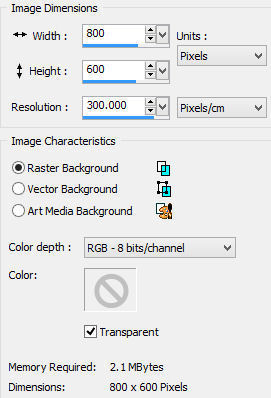
STEP 2 In the Materials Palette load foreground with yp_patt-icecreamsoda.jpg with the following settings 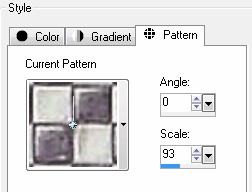
Select Flood Fill Tool and fill layer with pattern STEP 3 Layers >> New Raster Layer Selection Tool >> Custom Selection 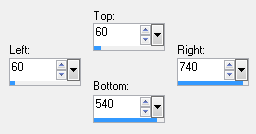
In the Materials Palette change Style to Color and load Foreground with Black #000000 Select Flood Fill Tool and fill selection with Foreground colour Selections >> Modify >> Contract Number of pixels = 2 STEP 4 Layers >> New Raster Layer In the Materials Palette load Foreground with Pink #F4E6BE and Background with Off White #FBFBEF Effects >> Plugins >> Mura's Meister >> Cloud 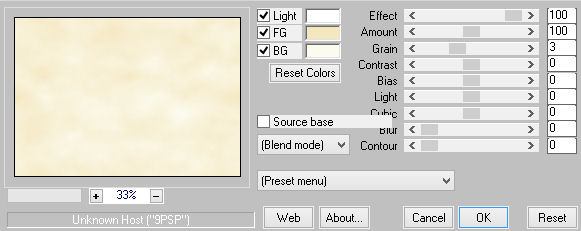
Selections >> Select None STEP 5 Maximise tube kTs_S00007 copie.psp Edit >> Copy Minimise original Edit >> Paste as New layer STEP 6 Maximise Hearts.pspimage Edit >> Copy Minimise original Edit >> Paste as New Layer Image >> Resize 60% Resize All layers UNCHECKED Effects >> Image Effects >> Offset 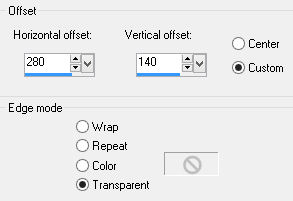
STEP 7 Layers >> Duplicate Image >> Mirror Layers >> Merge >> Merge Down Adjust >> Sharpness >> Sharpen Effects >> 3D Effects >> Drop Shadow 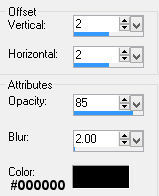
Repeat Drop Shadow changing VERTICAL and HORIZONTAL Offsets to minus 2 (-2) STEP 8 Maximise LF-Ribbon2-22012014.png Edit >> Copy Minimise original Edit >> Paste as New Layer Zoom in and remove tuber's mark Image >> Resize 40% Resize All layers UNCHECKED Effects >> Image Effects >> Offset 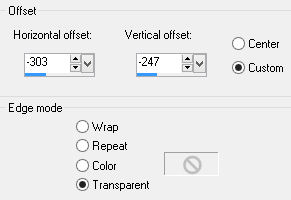
STEP 9 Layers >> Duplicate Image >> Mirror Layers >> Merge >> Merge Down STEP 10 Maximise yp-ribbon-extension.pspimage Edit >> Copy Minimise original Edit >> Paste as New Layer Effects >> Image Effects >> Offset 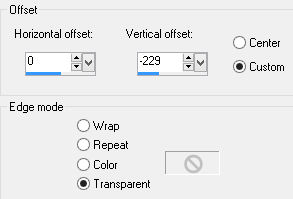
Layers >> Merge >> Merge Down Adjust >> Sharpen >> Sharpness Effects >> 3D Effects >> Drop Shadow 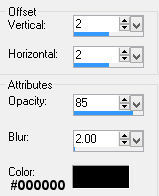
Repeat Drop Shadow changing VERTICAL and HORIZONTAL Offsets to minus 2 (-2) STEP 11 Maximise vsc_tk+card+with+cute+mices+tinys_.psp Edit >> Copy Minimise original Edit >> Paste as New Layer Effects >> Image Effects >> Offset 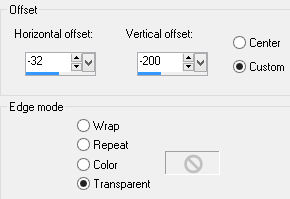
Adjust >> Sharpness >> Sharpen Effects >> 3D Effects >> Drop Shadow 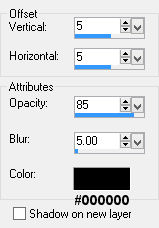
STEP 12 Layers >> New Raster Layer Selection Tool >> Custom Selection 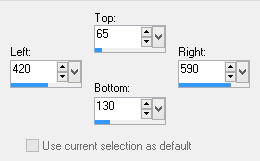
Maximise yp-text-love-is.pspimage Edit >> Copy Minimise original Edit >> Paste into Selection Selections >> None Effects >> 3D Effects >> Drop Shadow 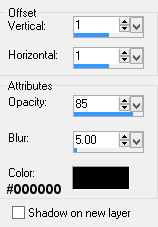
STEP 13 Layers >> New Raster Layer Selection Tool >> Custom Selection 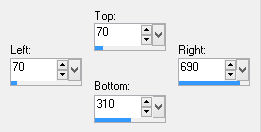
Maximise yp-text-ice-cream-soda.pspimage Edit >> Copy Minimise original Edit >> Paste into Selection Selections >> None Effects >> 3D Effects >> Drop Shadow 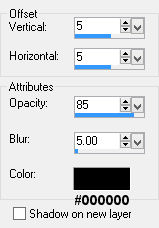
STEP 14 Layers >> New Raster Layer Add your name and/or watermark STEP 15 Image >> Add Borders 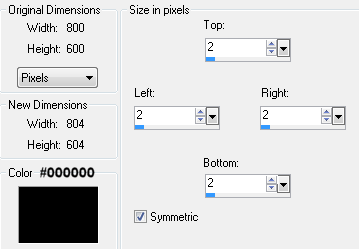
STEP 16 Layers >> Merge >> Merge All (Flatten) Resize if desired and save as a jpg I hope you enjoyed this tutorial. If you have any questions or would like to show me your result EMAIL ME Return to Tutorials - Page 2 |