
|

This tutorial is my own design and any resemblance to any other tutorial is purely coincidental. It was created in Paint Shop Pro X and Animation Shop 3.11 © January 2013 - Yvonne - Yorkshire Lass Designs - All rights reserved. This is a quick and easy tutorial. All you need is a tube, some text and five minutes ... SUPPLIES yp_baby_doll_january_sherry_rawn.psp yp_2013.psp All the above can be downloaded HERE Download and extract to a file on your computer Open in PSP and minimise Plug Ins DSB Flux - Bright Noise The above can be downloaded HERE Download and extract to your Plug Ins folder. *********** Drag this arrow with you to mark your place in the tutorial Drag and Drop Script from Dynamic Drive 
********** INSTRUCTIONS STEP 1 Open a new canvas 800 x 600 white background 
Layers >> Promote Background Layer STEP 2 Maximise tube yp_baby_doll_january_sherry_rawn.psp Edit >> Copy Minimise tube Edit >> Paste as New Layer Image >> Resize 75% Resize all layers unchecked STEP 3 Effects >> Distortion Effects >> Twirl Degrees: 720 STEP 4 Adjust >> Blur >> Gaussian Blur Radius: 28 STEP 5 Effects >> Texture Effects >> Mosaic - Glass 
STEP 6 Effects >> Edge Effects >> Enhance STEP 7 Maximise tube yp_2013.psp Edit >> Copy Minimise tube Edit >> Paste as New Layer STEP 8 Effects >> 3D Effects >> Drop Shadow 
Repeat Drop Shadow changing Vertical and Horizontal Offsets to minus 2(-2) STEP 9 Maximise tube yp_baby_doll_january_sherry_rawn.psp Edit >> Copy Minimise tube Edit >> Paste as New Layer Image >> Resize 85% Resize all layers unchecked STEP 10 Apply Drop Shadow same settings as in STEP 8 STEP 11 Layers >> New Raster Layer Add your name and/or watermark NOW TO ANIMATE STEP 12 In the Layer Palette highlight Raster 2 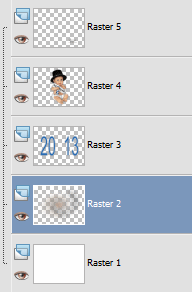
Effects >> Plug Ins >> DSB Flux >> Bright Noise 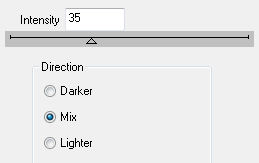
STEP 13 Edit >> Copy Merged Open Animation Shop Edit >> Paste >> As New Animation STEP 14 Back to Paint Shop Pro Edit >> Undo Bright Noise Effects >> Plug Ins >> DSB Flux >> Bright Noise 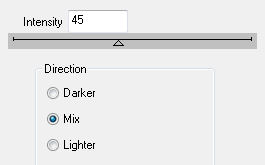
STEP 15 Edit >> Copy Merged Over to Animation Shop Edit >> Paste >> After Current Frame STEP 16 Back to Paint Shop Pro Edit >> Undo Bright Noise Effects >> Plug Ins >> DSB Flux >> Bright Noise 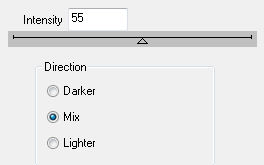
STEP17 Edit >> Copy Merged Over to Animation Shop Edit >> Paste >> After Current Frame STEP 18 Staying in Animation Shop View >> Animation If you are happy with your animation, close it Resize if desired Animation >> Resize Enter values STEP 19 Animation >> Animation Properties 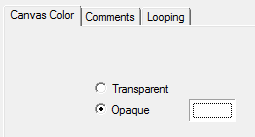
Save as a gif I hope you enjoyed this tutorial. If you have any questions or would like to show me your result EMAIL ME Return to Tutorials - Page 2 |