
|
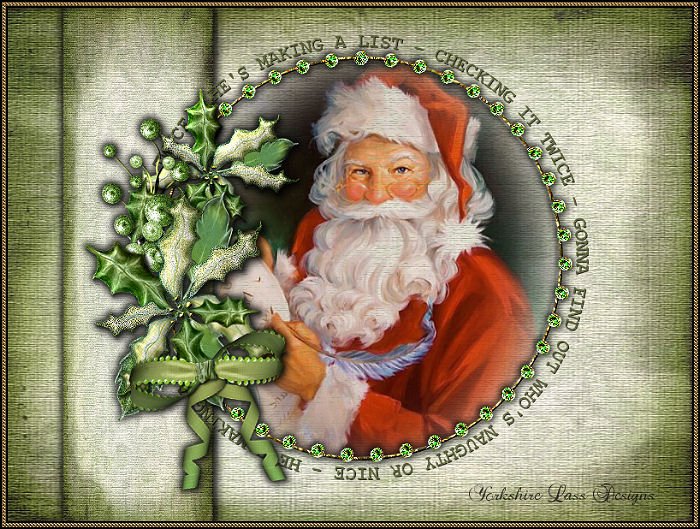
This tutorial is my own design and any resemblance to any other tutorial is purely coincidental. It was created in Paint Shop Pro X. © December 2013 - Yvonne - Yorkshire Lass Designs - All rights reserved. You will need the following to complete this tutorial: TUBESTINNADNOEL2008(15).psp yp_santaslist-wordart.psp goldbeads.jpg SL-GreenPoinsettiaSabreFrame.png SL-PoinsettiaPaper1.jpg from "Green Poinsettia" Scrap kit by Sabre (Scrap Kit included in supplies) http://sabresquilandparchment.blogspot.com (link inactive) All the above can be downloaded here Download and extract to a file on your computer Open in PSP and minimise *********** Drag this arrow with you to mark your place in the tutorial Drag and Drop Script from Dynamic Drive 
********** INSTRUCTIONS STEP 1 Open a new canvas 800 x 600 transparent background 
STEP 2 Selections >> Select All STEP 3 Open paper SL-PoinsettiaPaper1.jpg Edit >> Copy Minimise original Edit >> Paste into Selection Selections >> Select None STEP 4 Layer >> New Raster Layer Selection Tool >> Selection >> Custom Selection 
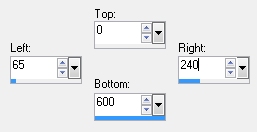
SL-PoinsettiaPaper1.jpg should still be on the clipboard Edit >> Paste into Selection Selections >> Select None STEP 5 Effects >> 3D Effects >> Drop Shadow 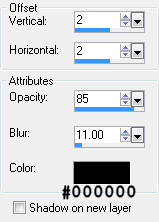
Repeat Drop Shadow changing Vertical and Horizontal Offsets to minus 2 (-2) STEP 6 Maximise tube SL-GreenPoinsettiaSabreFrame.png Edit >> Copy Minimise tube Edit >> Paste as New Layer Effects >> Image Effects >> Offset 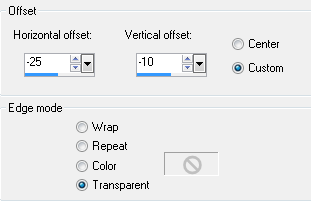
Apply Drop Shadow as in STEP 5 STEP 7 Maximise tube TUBESTINNADNOEL2008(15).psp Edit >> Copy Minimise tube Edit >> Paste as a New Layer Image >> Resize 110% Resize all layers unchecked Image >> Mirror Effects >> Image Effects >> Offset 
In the Layer Palette change Blend Mode to Darken Layer >> Properties 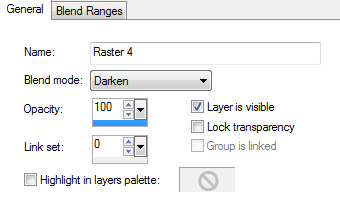
Layers >> Arrange >> Move Down STEP 8 With the Selection Tool >> Freehand Selection 
Make sure Raster 4 is still highlighted in the layer palette Zoom in and select around the inside of the ring of the poinsettia frame 
Selections >> Invert Edit >> Clear Selections >> None STEP 9 Maximise tube yp_santaslist-wordart.psp Edit >> Copy Minimise tube Edit >> Paste as New Layer Effects >> Image Effects >> Offset 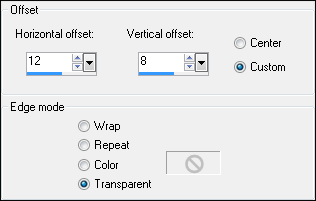
Word art layer should be under the frame layer STEP 10 Layers >> New Raster Layer Add your name and/or watermark STEP 11 Layers >> Merge >> Merge All (Flatten STEP 12 Image >> Add Borders 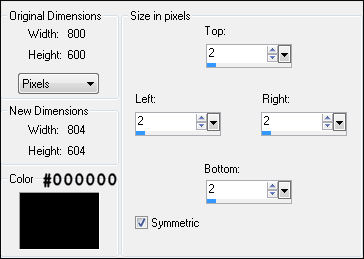
STEP 13 Image >> Add Borders 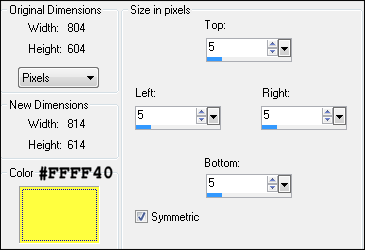
With the Magic Wand select the yellow border 
In the Materials Palette change Style to Pattern and select goldbead.jpg from the drop-down options 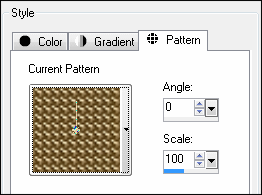
Fill selected border with pattern STEP 14 Image >> Add Borders 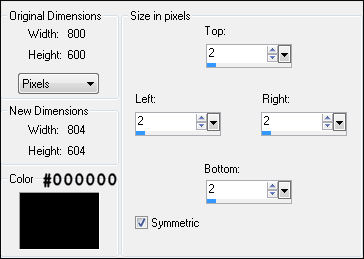
STEP 15 Resize if desired Save as a jpg I hope you enjoyed this tutorial. If you have any questions or would like to show me your result EMAIL ME Return to Tutorials - Page 3 |