
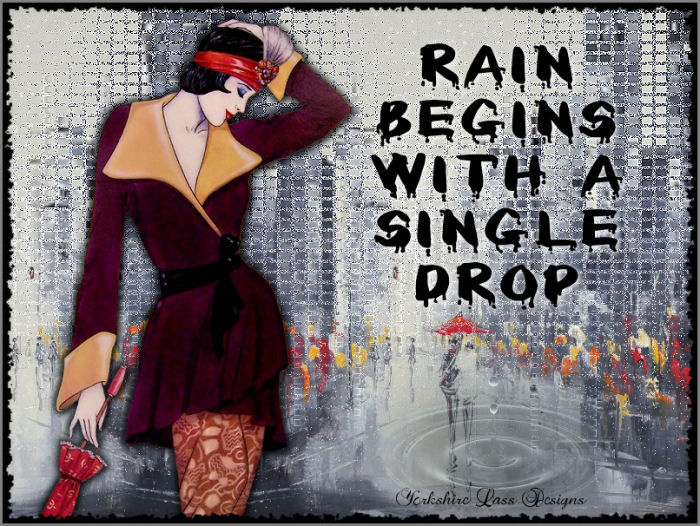
This tutorial is my own design and any resemblance to any other tutorial is purely coincidental. It was created in Paint Shop Pro X. © 2016 - Yvonne - Yorkshire Lass Designs - All rights reserved. You will need the following to complete this tutorial: city-puddles.jpg Gabry-woman 621.pspimage (from Tube E Mist Gabry) LF-MistedWaterdrop-05052013.png (from Linda PSP Design Tubes) sg_bw-zigzag.jpg (from Essex Girl) Becky_Mask004.jpg yp-text-rain.pspimage The above can be downloaded here Download and extract to a file on your computer then open in PSP and minimise *********** Drag this arrow with you to mark your place in the tutorial 
********** INSTRUCTIONS STEP 1 Maximise image city-puddles.jpg Window >> Duplicate STEP 2 Working on the duplicate copy Layers >> Promote Background Layer Image >> Canvas Size 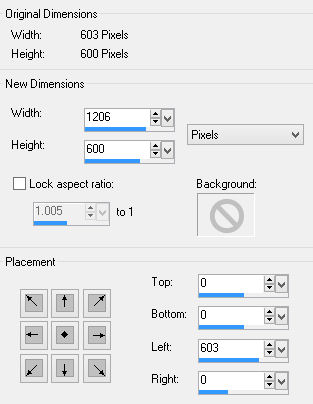
STEP 3 Layers >> Duplicate Image >> Mirror Layers >> Merge >> Merge Down STEP 4 Selection Tool >> Custom Selection 
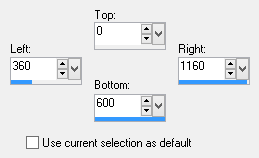
This is what you should have now 
Image >> Crop to Selection This is what you should have now 
STEP 5 Layers >> Duplicate Layers >> New Mask Layer >> From Image Select sg_bw-zigzag from the dropdown list 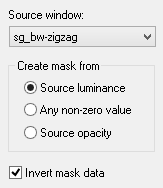
Layers >> Merge >> Merge Group Effects >> Texture Effects >> Mosaic - Antique 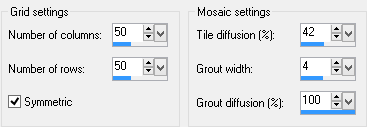
Effects >> Edge Effects >> Enhance This is what you should have now 
STEP 6 Maximise tube Gabry-woman 621.pspimage Edit >> Copy Minimise original Edit >> Paste as New Layer Image Resize 77% Resize All Layers UNCHECKED Effects >> Image Effects >> Image Offset 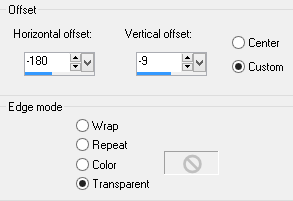
Adjust >> Sharpness >> Sharpen STEP 7 Effects >> 3D Effects >> Drop Shadow 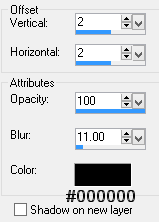
Repeat Drop Shadow changing Vertical and Horizontal Offsets to minus 2 (-2) STEP 7 Maximise tube LF-MistedWaterdrop-05052013.png Edit >> Copy Minimise tube Edit >> Paste >> Paste as New Layer Image >> Resize 45% Resize All Layers UNCHECKED Adjust >> Hue and Saturation >> Colorize 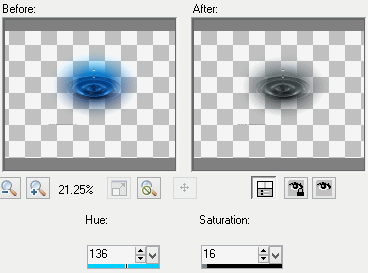
Effects >> Image Effects >> Image Offset 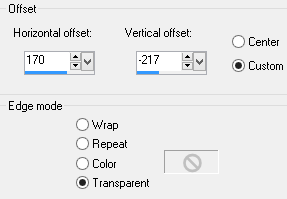
STEP 8 In the Layers Palette reduce opacity of Raster 3 to 46 
Adjust >> Sharpness >> Sharpen STEP 9 Maximise yp-text-rain-begins.pspimage Edit >> Copy Minimise original Edit >> Paste as New Layer Effects >> Image Effects >> Image Offset 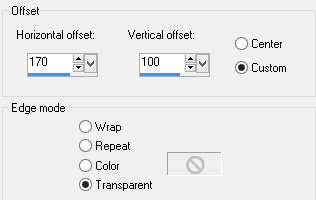
Effects >> 3D Effects >> Drop Shadow 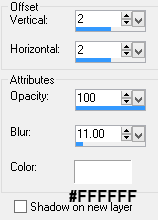
STEP 10 Layers >> New Raster Layer In the Materials Palette load Foreground with #000000 Black Select Floodfill Tool and fill layer with Foreground colour STEP 11 Layers >> New Mask Layer >> From Image Select Becky_Mask004 from the dropdown list 
Layers >> Merge >> Merge Group STEP 12 Layers >> New Raster Layer Add your name and/or watermark STEP 13 Layers >> Merge >> Merge All (Flatten) STEP 14 Image >> Add Borders 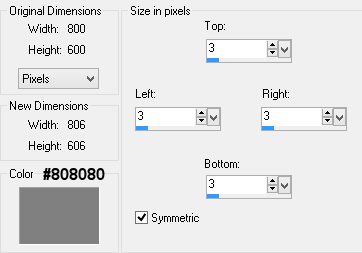
STEP 15 Resize if desired Save as a jpg I hope you enjoyed this tutorial. If you have any questions or would like to show me your result EMAIL ME Return to PSP Tutorials - Page 3 |