

This tutorial is my own design and any resemblance to any other tutorial is purely coincidental. It was created in Paint Shop Pro X and Animation Shop 3.11 © April 2020 - Yvonne - Yorkshire Lass Designs - All rights reserved. You will need the following to complete this tutorial: insanyteetubes_vectorgirl78_17.psp creation.tine_masque295.jpg (from Espace Tine - Masks) yp-text-let-music-soothe.jpg yp-text-your-soul.jpg The above can be downloaded here Download and extract to a file on your computer Open supplies in PSP and minimise *********** Drag this arrow with you to mark your place in the tutorial Drag and Drop Script from Dynamic Drive 
********** INSTRUCTIONS STEP 1 Maximise tube insanyteetubes_vectorgirl178_17.psp Select three colours from it I picked #EE2F4F PINK, #5FB344 GREEN and #AF509E PURPLE Minimise tube 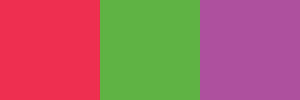
STEP 2 Open a new canvas 816 x 616 pixels, transparent background 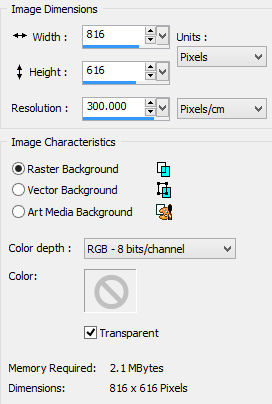
STEP 3 In the Materials Palette load Foreground with #000000 BLACK and Background with #FFFFFF WHITE Flood Fill layer with Foreground colour #000000 BLACK STEP 4 Selections >> Select All Selections >> Modify >> Contract Number of pixels = 4 Flood fill selection with Background colour #FFFFFF WHITE STEP 5 Selections >> Select All Selections >> Modify >> Contract Number of pixels = 4 Flood fill selection with Foreground colour #000000 BLACK In the Materials Palette load Foreground with #EE2F4F PINK Flood Fill layer with Foreground colour STEP 6 Layers >> New Mask Layer >> From Image Select creation.tine_masque295 from the dropdown list 
Layers >> Merge >> Group Effects >> Image Effects >> Offset 
Effects >> Edge Effects >> Enhance In the Layer Palette, change name of Group - Raster 2 to Pink and make invisible. 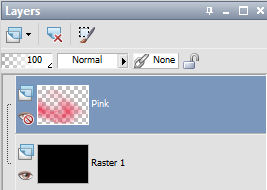
STEP 7 Layers >> New Raster Layer In the Materials Palette load Foreground with #5FB344 GREEN Flood Fill layer with Foreground colour STEP 8 Layers >> New Mask Layer >> From Image Select creation.tine_masque295 from the dropdown list 
Layers >> Merge >> Group Effects >> Image Effects >> Offset 
Effects >> Edge Effects >> Enhance In the Layer Palette, change name of Group - Raster 2 to Green and make invisible 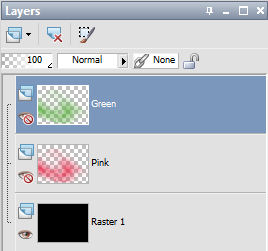
STEP 9 Layers >> New Raster Layer In the Materials Palette load Foreground with #AF509E PURPLE Flood Fill layer with Foreground colour STEP 9 Layers >> New Mask Layer >> From Image Select creation.tine_masque295 from the dropdown list 
Layers >> Merge >> Group Effects >> Image Effects >> Offset 
Effects >> Edge Effects >> Enhance In the Layer Palette, change name of Group - Raster 2 to Purple. 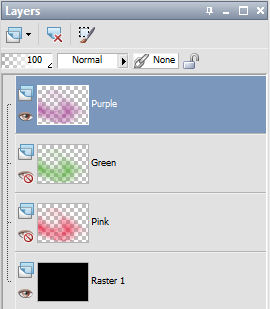
Selections >> Select None STEP 10 Maximise insanyteetubes_vectorgirl78_17.psp Edit >> copy Minimise original Edit >> Paste as New Layer Image >> Mirror Effects >> Image Effects >> Offset 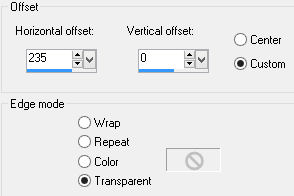
Effects >> 3D Effects >> Drop Shadow 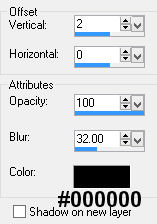
STEP 11 The vector girl tube should still be on the clipboard Edit >> Paste as New Layer Image >> Resize 55% Resize All Layers UNCHECKED Effects >> Image Effects >> Offset 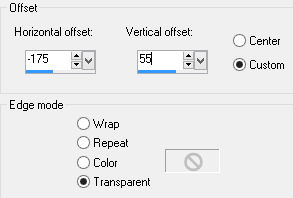
STEP 12 In the Tool Palette select the Selection Tool (S) with the following settings: Place cursor at coordinates X:230,y:200 Holding down left button on mouse, drag down until coordinates read x:430, y:400 and release. Selections >> Invert Edit >> Clear Selections >> Select None In the Layer Palette, for Raster 3 change Blend Mode to Luminance Legacy (L) and reduce Opacity to 57% Layers >> Properties 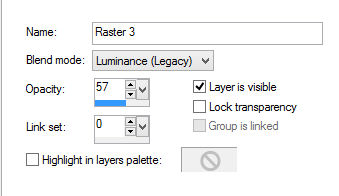
THIS IS WHAT YOU SHOULD HAVE NOW 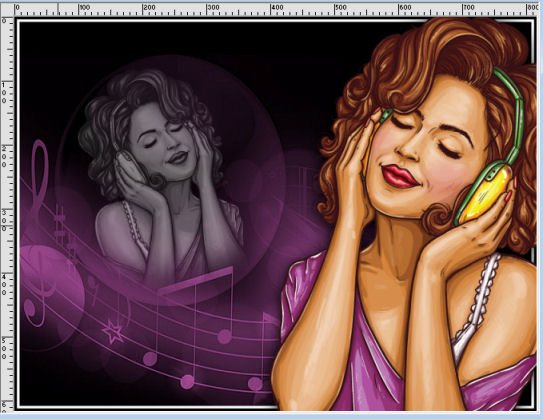
STEP 13 Maximise yp-text-let-music-soothe.jpg Edit >> Copy Minimise original Edit >> Paste as New Layer Effects >> Image Effects >> Offset 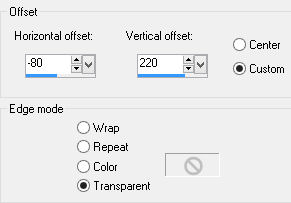
STEP 14 Maximise yp-text-your-soul.jpg Edit >> Copy Minimise original Edit >> Paste as New Layer Effects >> Image Effects >> Offset 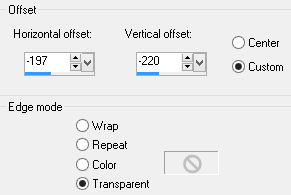
STEP 15 Layers >> New Raster Layer Add your name and/or watermark NOW TO ANIMATE STEP 16 In the Layer Palette make Purple and Green layers invisible Make Pink layer visible 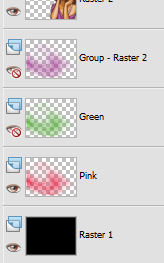
STEP 17 Edit >> Copy Merged Open Animation Shop (AS) Edit >> Paste as New Animation Return to PSP STEP 18 In the Layer Palette, make Pink layer invisible and Green layer visible 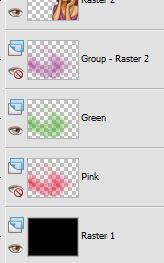
Edit >> Copy Merged Over to AS Edit >> Paste >> After Currrent Frame Return to PSP STEP 19 In the Layer Palette, make Green layer invisible and Purple layer visible 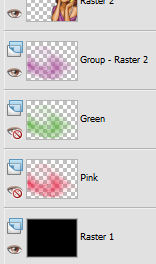
Edit >> Copy Merged Over to AS Edit >> Paste >> After Currrent Frame THIS IS WHAT YOU SHOULD HAVE NOW 
STEP 20 Edit >> Select All Animation >> Frame Properties Change the display time to 100 STEP 21 Animation >> Animation Properties Set Canvas Color to "Opaque" #000000 BLACK Click on the Looping tag Make sure "Repeat the animation indefinitely" is CHECKED STEP 21 Resize Animation if desired I saved mine to 700 x 525 pixels Animation >> Resize Annimation 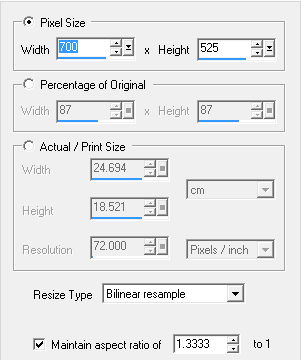
STEP 22 View >> Animation If you're happy with it, save as a gif File >> Save As When the "Save As" dialogue box opens, fill in the details and save as a gif For the next 3 dialogue boxes click NEXT I hope you enjoyed this tutorial. If you have any questions or would like to show me your result EMAIL ME VERSIONS FROM MY TRANSLATORS Thank you Peggy, Hannogirls-Tutorials-Kiste (Germany) 
Return to PSP Tutorials - Page 4 |