
|
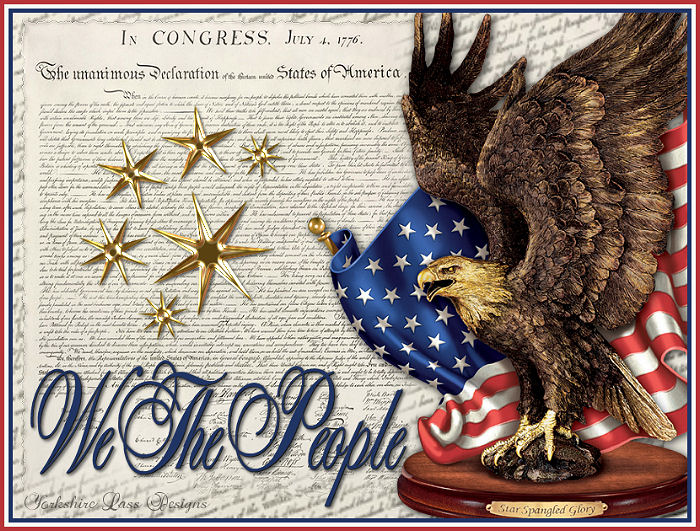
This tutorial is my own design and any resemblance to any other tutorial is purely coincidental. It was created in Paint Shop Pro X. © June 2013 - Yvonne - Yorkshire Lass Designs - All rights reserved. You will need the following to complete this tutorial: winni[1].starsno.85.psp yp_declaration-of-independence.psp yp_star_spangled_glory.psp yp_text_we-the-people.psp All the above can be downloaded here Download and extract to a file on your computer Open tubes in PSP and minimise *********** Drag this arrow with you to mark your place in the tutorial Drag and Drop Script from Dynamic Drive 
********** INSTRUCTIONS STEP 1 Open a new canvas 800 x 600 white background 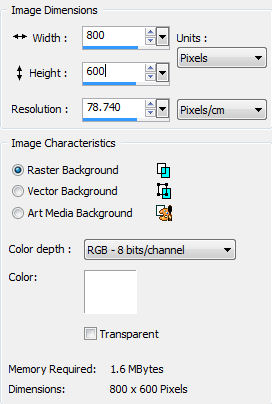
Layers >> Promote Background Layer STEP 2 Maximise tube yp_declaration-of-independence.psp Edit >> Copy Minimise tube Edit >> Paste as New layer Image >> Free Rotate 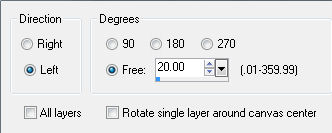
Image >> Resize 200% Resize all layers unchecked Adjust >> Sharpness >> Sharpen STEP 3 The tube yp_declaration-of-independence.psp should still be on the clipboard Edit >> Paste as New Layer image >> Resize 95% Resize all layers unchecked Effects >> Image Effects >> Offset 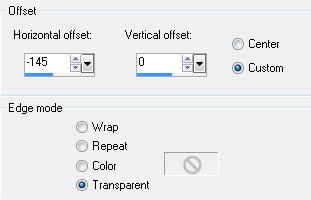
Adjust >> Sharpness >> Sharpen STEP 4 Selection Tool >> Selection with the following settings 
Draw a rectangle at the bottom and right-hand side of the tube 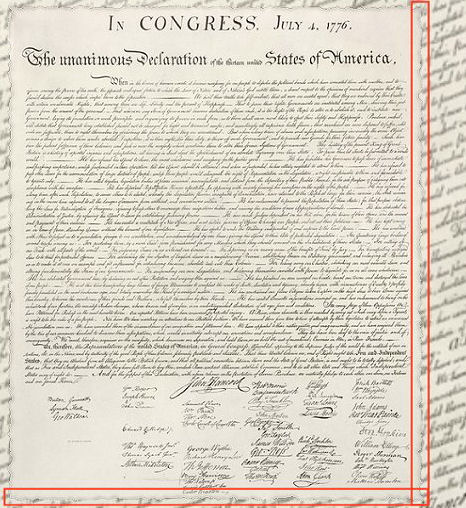
Hit the Delete key 3 times Selections >> Select None This is what you should have now 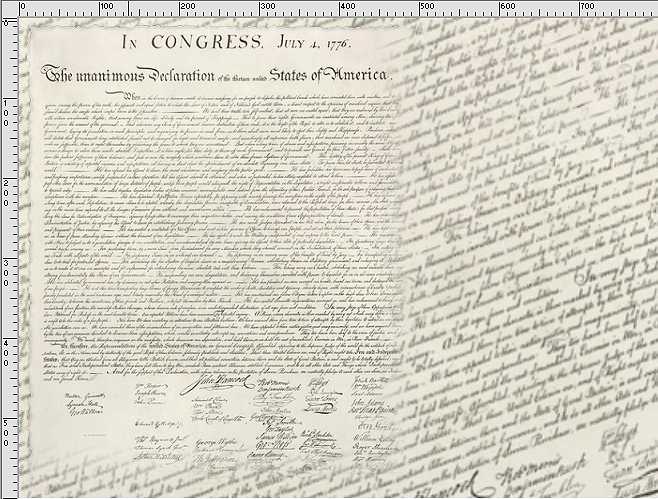
STEP 5 Maximise tube yp_star_spangled_glory.psp Edit >> Copy Minimise tube Edit >> Paste as New Layer Effects >> Image Effects >> Offset 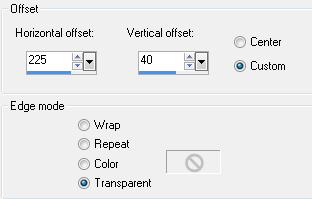
STEP 6 Effects >> 3D Effects >> Drop Shadow 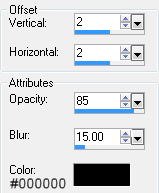
STEP 7 Maximise tube yp_text_we-the-people.psp Edit >> Copy Minimise tube Edit >> Paste as New Layer Effects >> Image Effects >> Offset 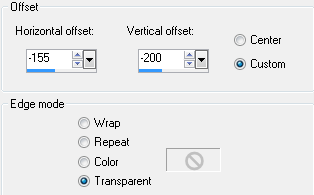
STEP 8 Effects >> 3D Effects >> Drop Shadow 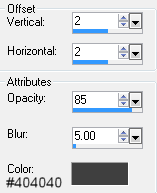
STEP 9 Maximise winni[1].starsno.85.psp In the Layer Palette highlight Laag 3 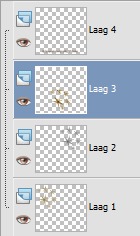
Edit >> Copy Minimise tube Edit >> Paste as New Layer Image >> Mirror Effects >> Image Effects >> Offset 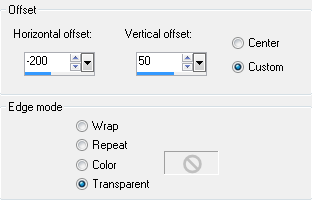
Effects >> 3D Effects >> Drop Shadow Same settings as in STEP 8 STEP 10 Layers >> New Raster Layer Add your name and/or watermark STEP 11 Layers >> Merge >> Merge All (Flatten) STEP 12 Image >> Add Borders 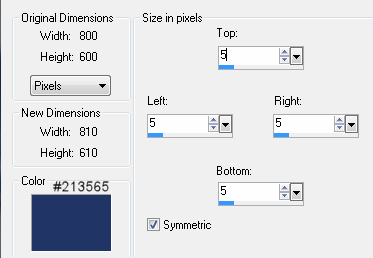
STEP 13 Image >> Add Borders 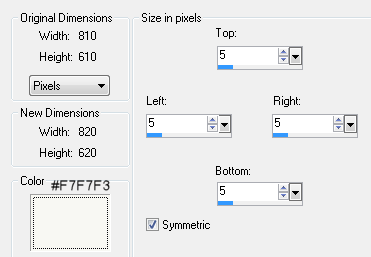
STEP 14 Image >> Add Borders 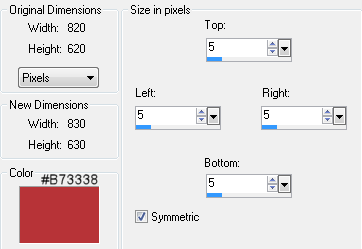
STEP 15 Resize if desired and save as a jpg I hope you enjoyed this tutorial. If you have any questions or would like to show me your result EMAIL ME Return to Tutorials - Page 2 |