

This tutorial is my own design and any resemblance to any other tutorial is purely coincidental. It was created in Paint Shop Pro X © April 2020 - Yvonne - Yorkshire Lass Designs - All rights reserved. You will need the following to complete this tutorial: lizztish_a-bit-of-whimsey1.pspimage c8cfb064.png (girl tube) 0_ef1f3_lc62cf4b_XL.png (rabbit tube) mou_windy beauties.psp (flowers tube) EasterBasket3-5~J.psp libellulegraphisme_paques5.png (egg tube) Les Tubes de Libellule MASK-MD-098.jpg (from Maelle Dreams) yp-text-whimsical-easter.pspimage The above can be downloaded here Miz_Mask_062.jpg This mask can be downloaded HERE from MizTeeque's Digital Designs Download and extract to a file on your computer Open supplies in PSP and minimise *********** Drag this arrow with you to mark your place in the tutorial Drag and Drop Script from Dynamic Drive 
********** INSTRUCTIONS STEP 1 Open a new canvas 800 x 600 transparent background 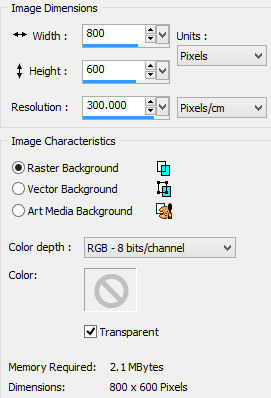
Selections >> Select All STEP 2 Maximise lizztish_a-bit-of-whimsey1.pspimage In the Layers Palette, make Raster 3 invisible (the tuber's mark) Edit >> Copy Merged Minimise tube Edit >> Paste into Selection Select >> None STEP 3 Layers >> Duplicate Adjust >> Blur >> Radial Blur 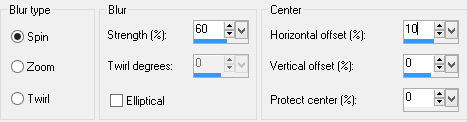
STEP 4 Layers >> New Mask Layer >> From Image 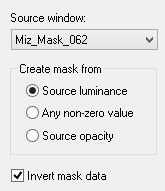
Layers >> Merge >> Merge Group In the Layers Palette reduce opacity to 75% Layers >> Properties 
Effects >> Edge Effects >> Enhance More Effects >> 3D Effects >> Drop Shadow 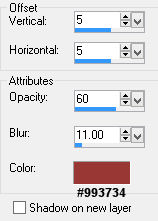
STEP 5 In the Materials Palette, load Foreground with #FFFFFF WHITE Layers >> New Raster Layer Flood fill layer with Foreground colour STEP 6 Layers >> New Mask Layer >> From Image 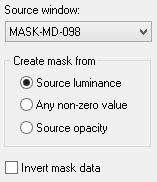
Layers >> Merge >> Merge Group Effects >> Image Effects >> Offset 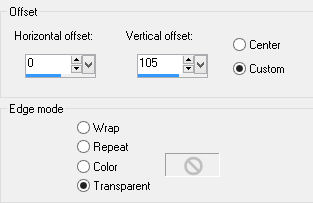
Effects >> Edge Effects >> Enhance Effects >> 3D Effects >> Drop Shadow 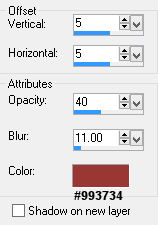
STEP 7 Maximise c8cfb064.png Edit >> Copy Minimise original Edit >> Paste as New Layer Adjust >> Hue and Saturation >> Hue/Saturation/Lightness 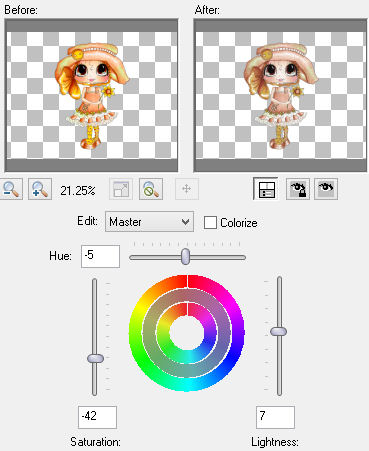
Effects >> Image Effects >> Image Offset 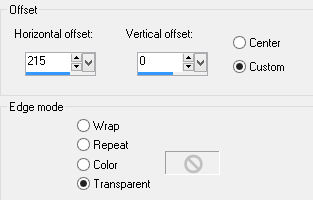
Effects >> 3D Effects >> Drop Shadow 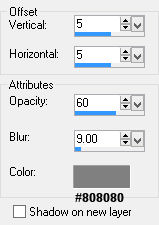
STEP 8 Maximise 0_ef1f3_lc62cf4b_XL.png Edit >> Copy Minimise Original Edit >> Paste as New Layer Image >> Resize 20% Resize All Layers UNCHECKED Effects >> Image Effects >> Offset 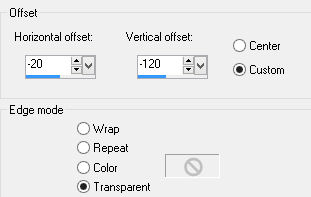
Adjust >> Sharpness >> Sharpen Effects >> 3D Effects >> Drop Shadow 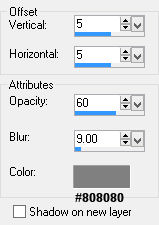
STEP 9 Maximise mou_windy beauties.psp Edit >> Copy Minimise original Edit >> Paste as New Layer Image >> Resize 40% Resize all layers UNCHECKED Effects >> Image Effects >> Offset 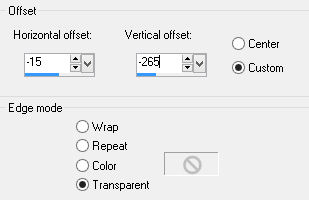
Adjust >> Sharpness >> Sharpen Effects >> 3D Effects >> Drop Shadow 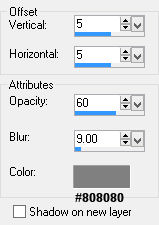
STEP 10 Flower tube should still be on the clipboard Edit >> Paste as New Layer Image >> Resize 20% Resize all layers UNCHECKED Effects >> Image Effects >> Offset 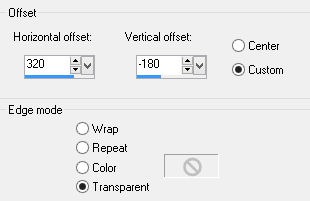
STEP 11 Layers >> Duplicate Image >> Mirror Effects >> Image Effects >> Image Offset 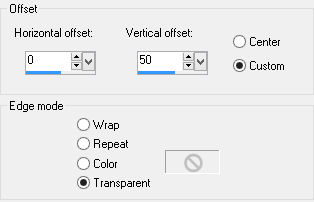
Layers >> Merge >> Merge Down Adjust >> Sharpness >> Sharpen Effects >> 3D Effects >> Drop Shadow 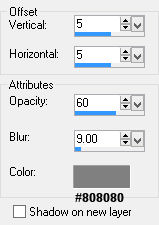
STEP 12 Maximise EasterBasket3-5~J.psp Edit >> Copy Minimise original Edit >> Paste as New Layer Image >> Resize Image 45% Resize all layers UNCHECKED Effects >> Image Effects >> Offset 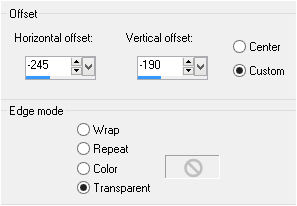
Adjust >> Sharpness >> Sharpen Effects >> 3D Effects >> Drop Shadow 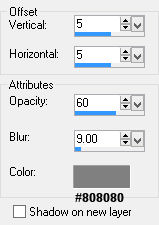
STEP 13 Maximise libellulgraphisme_paques5.png Edit >> Copy Minimise original Edit >> Paste as New Layer Adjust >> Hue and Saturation >> Colorize 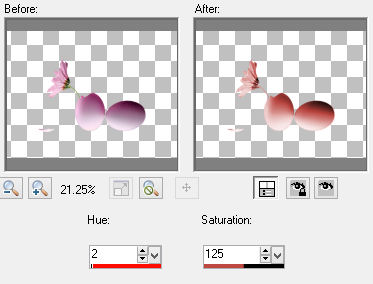
Image >> Resize Image 25% Resize all layers UNCHECKED Effects >> Image Effects >> Offset 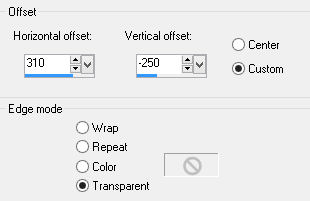
Layers >> Duplicate Image >> Mirror Effects >> Image Effects >> Offset 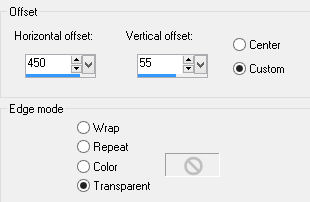
Layers >> Merge >> Merge Down Adjust >> Sharpness >> Sharpen Effects >> 3D Effects >> Drop Shadow 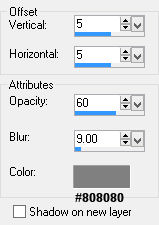
STEP 14 Layers >> New Raster Layer Click on the custom selection box 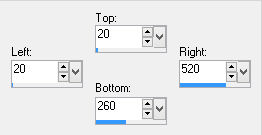
Maximise yp-text-whimsical-easter.pspimage Edit >> Copy Minimise original Edit >> Paste into Selection Select >> None Effects >> 3D Effects >> Drop Shadow 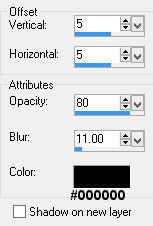
STEP 15 Layers >> New Raster Layer Add your name and/or watermark STEP 16 Image >> Add Borders 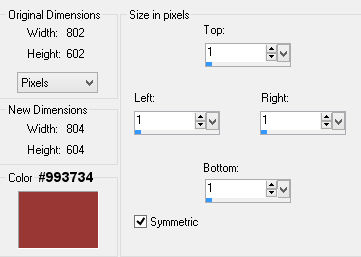
STEP 17 Image >> Add Borders 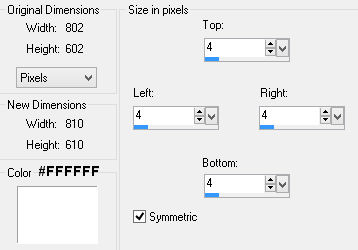
STEP 18 Image >> Add Borders 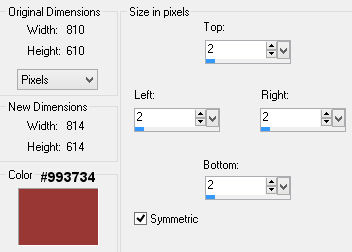
STEP 19 Resize if desired Save as a jpg I hope you enjoyed this tutorial. If you have any questions or would like to show me your result EMAIL ME Return to PSP Tutorials - Page 4 |